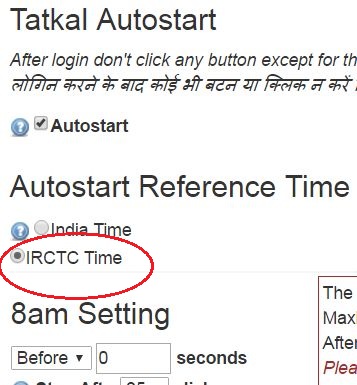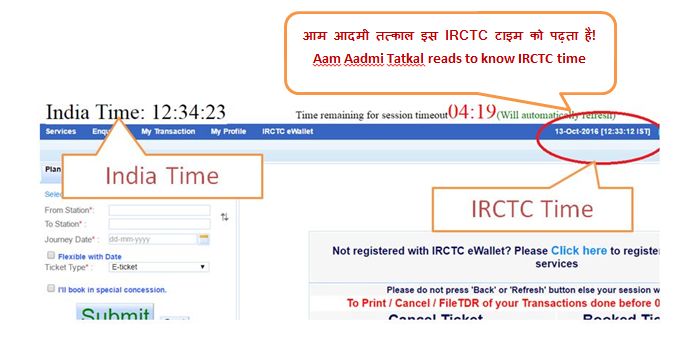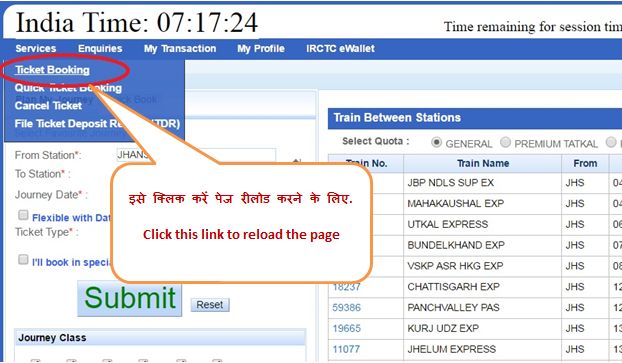Operation Details of Aam Aadmi Tatkal Software
Mind these when using Aam Aadmi Tatkal Plugin( AAT).
Autostart Reference Time

Tatkal usually opens after IRCTC time(of 8/10/11 am). India Time is correct time in India. Now a days IRCTC time is faster than India Time by 30 seconds. Sometimes it is slower. So if you use India Time as autostart reference then your time may be missed or it comes very late.
Note: In most cases Tatkal starts only after IRCTC time( of 8, 10 or 11 am).
Only applicable when Autostart is turned on and you're logged in IRCTC website in the first page on train selection list. Not applicable on any other page on IRCTC.
If you use IRCTC time as reference time and if it differs from India Time by more than 60 seconds then Aam Aadmi Tatkal will automatically use the India Time.
Also very important to note is that for IRCTC time to be correct your page must load very fast. If it loads slowly then the IRCTC time shown will be delayed to the page load time taken.
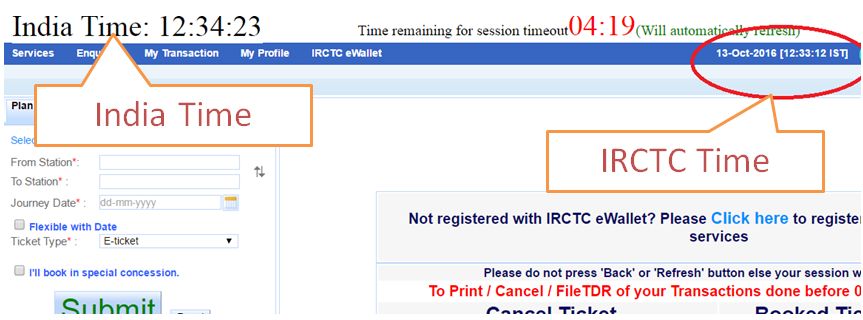
तत्काल ज्यादातर irctc के टाइम के बाद ही खुलता है! India Time सही भारत के समय को दिखता है! आज कल IRCTC का टाइम 30 सेकंड इंडिया टाइम से आगे चल रहा है! ये irctc की प्रॉब्लम है और इसे वो आगे/पीछे करता रहता है!
ध्यान दें: जयादातर तत्काल IRCTC के टाइम के बाद ही शुरू होता है! यानि उसका टाइम जब 8,10 या 11 बजता है सुबह
ये चुनाव तब ही मान्य है जब आप IRCTC के एकाउंट मैं पहले पेज पर Autostart को ओन किया हुआ है! बाकि पाजों पर नहीं लागू!
India Time हमेशा बिलकुल सही होता है अगर आपने कुछ समय पहले ही हमारे सर्वर से लाइसेंस को अपडेट किया है! जबकि IRCTC का टाइम 20-30 सेकंड आगे पीछे होता रहता है!
अगर आप IRCTC time का चुनाव कर रखा है और अगर इसमें और India Time मैं 60 सेकंड से ज्यादा फर्क है तो आम आदमी तत्काल अपने आप ही India Time को इस्तेमाल करता है!
इस चीज का ध्यान रखें की अगर IRCTC का पेज लोड होने में समय लगे तो IRCTC का टाइम उतना ही पीछे हो जाएगा! इसीलिए पेज पुनः लोड जल्दी से करें अगर वो धीरे से लोड होता है!
Captcha Text
In all Captcha always cursor will be inside the captcha text and you can simply type in small/capital letter and also press Enter key. There is no need to press "Submit", "Next" buttons using Mouse. This will save your 1 second.
Please note that for HDFC Credit card captcha you must press Enter key only after GO green signal comes.
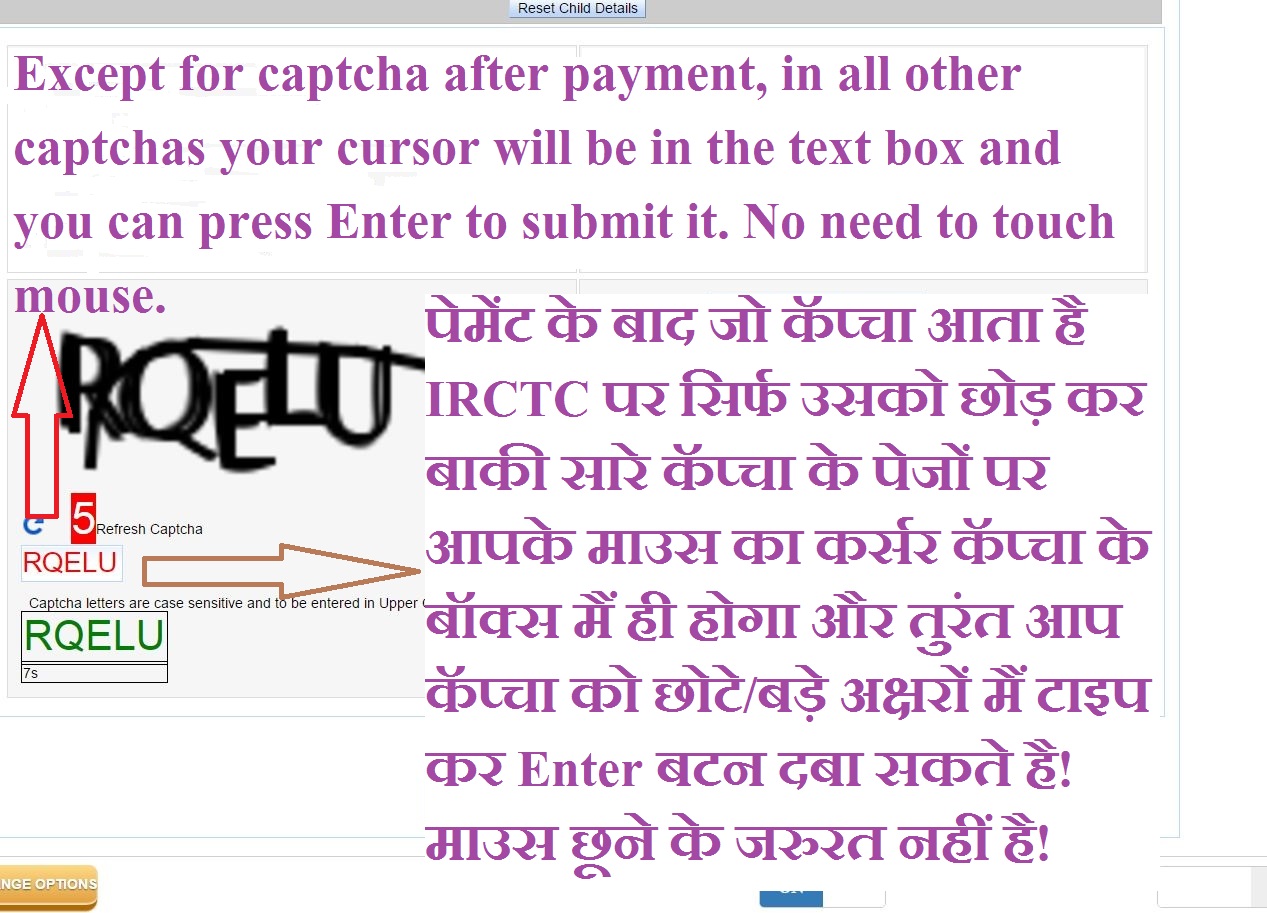
Captcha Solving
AAT will now also make easy the last captcha after payment page. It tries to solve captcha of both login page, Passenger Details Page and also that of Debit Card captcha.
If captcha is solved by software using Simple Solution then you should get response within a second and only 5-10 paisa will be charged.
During Tatkal, login and passenger details captcha will be solved by captcha experts which are human like you so these scenario can occur:
- You will get response in at least 7 seconds
- You may get response at most in 40 seconds but that is not guaraanteed.
- You may never get a response
- You may get wrong captcha solve.
You're always charged for captcha if it solved correctly or wrongly. But if you select more than 1 in Parallel Captcha request then you improve chances of getting a correct answer and also in shorter duration.
Most matching answers will be colored GREEN and remaining as BLUE. The most common answer will automatically be filled. But if you choose to type in yourself then the answer from Internet will not overwrite your text.
Tip: If you select 6 in Parallel Captcha Request then you should be able to get first answer in 7-8 seconds.
Captcha Delay in Passenger Details Page
During Tatkal hours ( 7.30 to 11:59 am) you must wait 25 seconds before pressing Next. If "Autoclick Next button after Captcha fill in Passenger Details" option is selected then after 25 seconds AAT will automatically click the Next button.
Captcha Delay after Wrong Captcha
It is 6 seconds which AAT will show in a timer and as soon as GO button appears you can simply press Enter key instead of pressing Next button. AAT will correctly show 6 seconds timer after captcha fail. But to get this 6 second timer you must click the Next button first time only after 25 seconds.
Debit Card Captcha
Except for Bank of India debit card, captchas of all other debit cards will be solved at the rate of 100% accuracy costing either free or same as Simple Solution. 50% of captchas are solved from the server which only cost you. While remaining are free for you. So don't forget to maintain captcha balance.
HDFC Credit Card Captcha
In the Bank Selection page, in case of HDFC Credit card your cursor will land automatically in the captcha text box and you can simply type in small/capital letters and you must press Enter key only after GO green signal comes which comes after timer of 9 seconds. No autoclick of pressing Enter button is there after captcha delay.
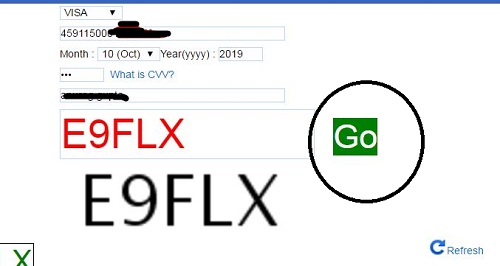
Captcha after Bank payment/ Are you machine or human being? So fast!
You will get this captcha if you book very fast and say something like if you are human being. Press Enter after you type it. You must type it carefully and press the Submit button


See video to prevent Are you machine or human being captcha/विडियो देख
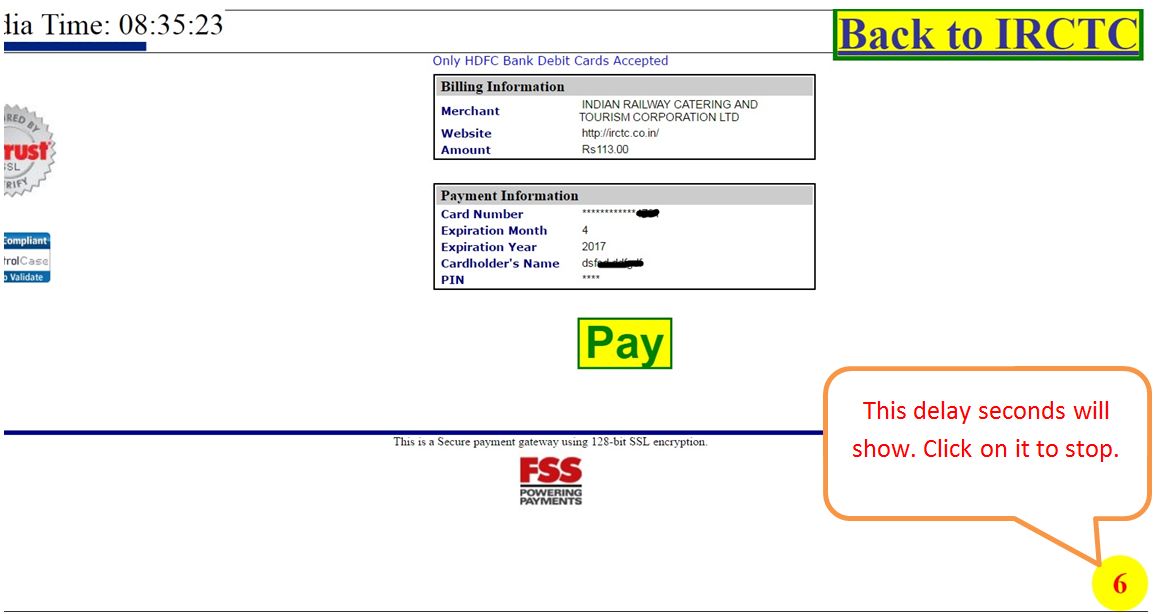
Show Selected Banks
Firstly go on "Other Options" page of Aam Aadmi Tatkal extension. Now select the banks you want to be showed on IRCTC make payment page.

E.g - Like we have selected "SBI, Vijaya Bank, Bank of Baroda, Oriental Bank of Commerce and IDBI Bank". These banks including the active payment bank will be avalibale for quick selection in the bottom left selection box:
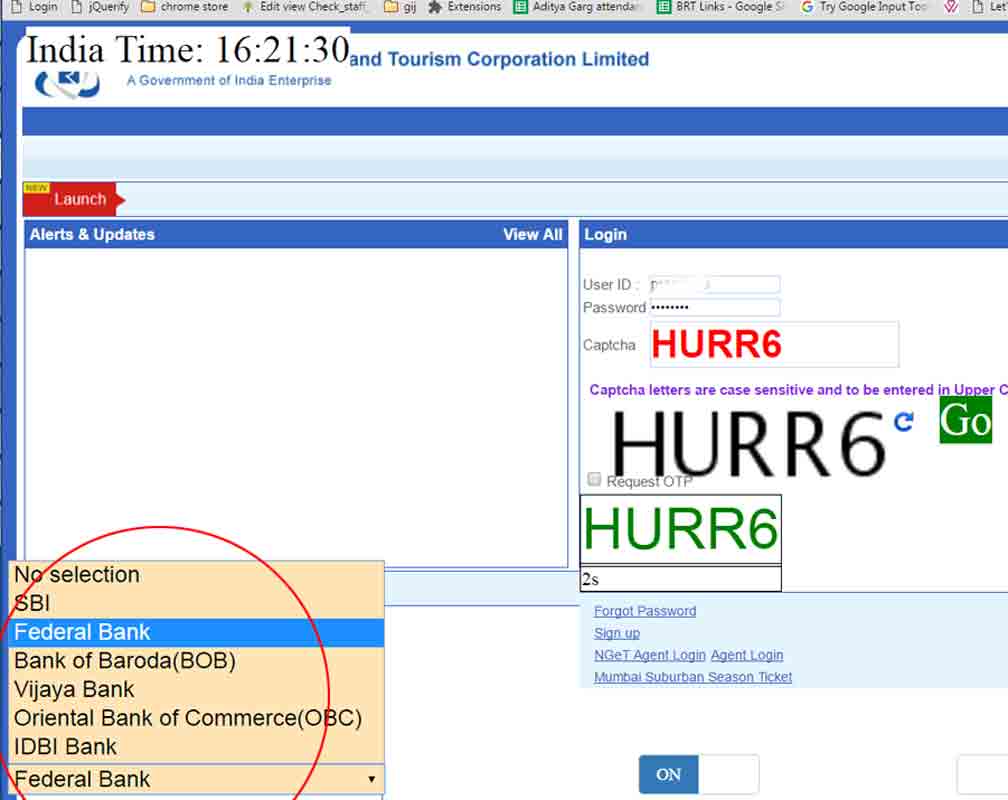
अपने सारे चुनिन्दा बैंकों को सेव कर रखिये इससे:
- इन चुनिन्दा बैंकों को ख़ास तोर पर boost(तेज) किया जाता है
- "Removed Bank" की जानकारी मैं दिखाया जाता है
- ये सारे बैंक IRCTC की साईट मैं नीचे Quick सिलेक्शन मैं दिखेंगे ताकि आप कभी भी बैंक के फ़ैल होने पर दुसरे बैंक पर बदल सकें
Please save all your preferred banks in "Show Banks" because:
- These selected banks are specially boosted for faster speed
- You can see if any of those banks are removed within the "Remove Banks"
- When you're on the IRCTC website these banks will be shown in a select list in the bottom left part of browser. You can quickly switch banks and also change the bank in case the active bank fails.
How "Back To IRCTC" link works
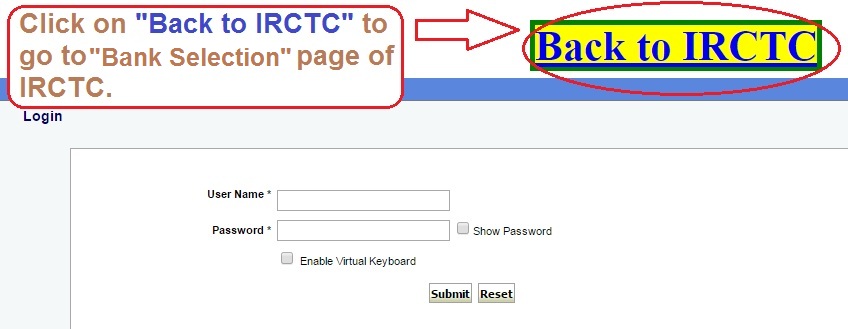
If you are not able to make payment on bank page or due to some error you want to go to "IRCTC Bank Selection" page then click on "Back to IRCTC" link given on the bank payment page it will take you to "Bank Selection" page of IRCTC so that you can complete your transaction by choosing another bank.
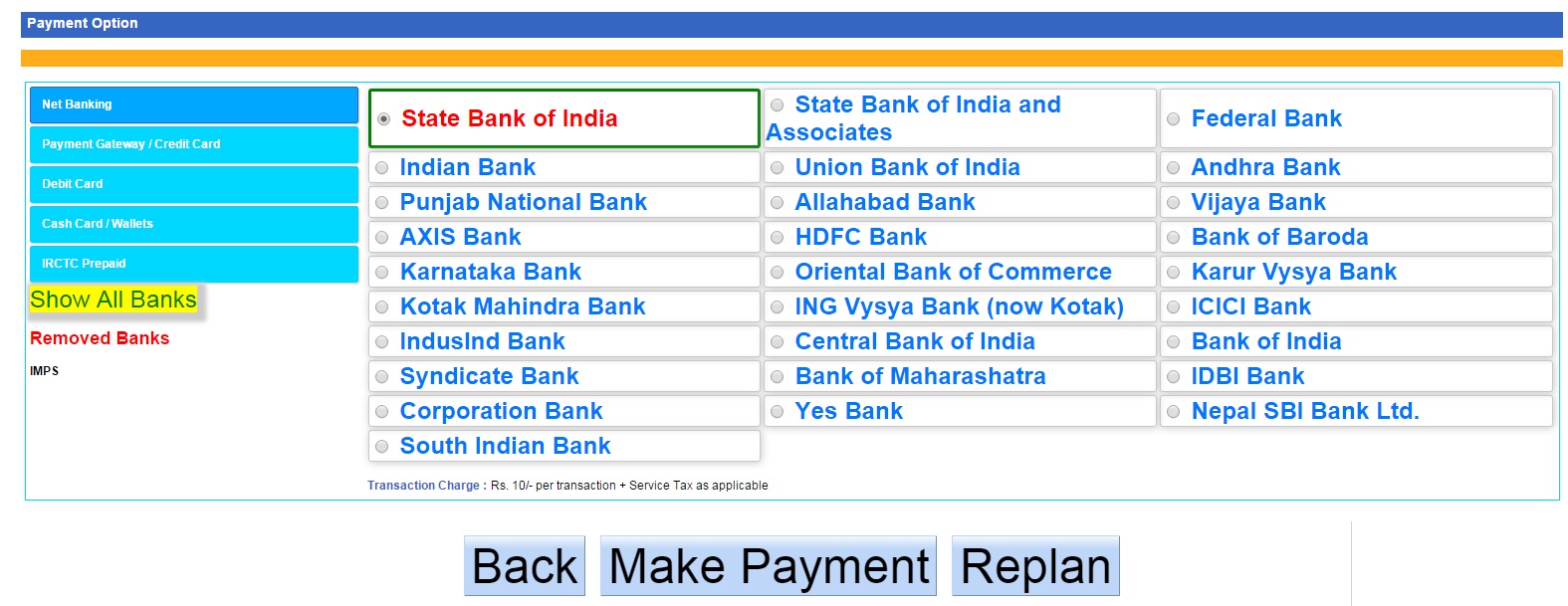
"Back To IRCTC" when bank page fails to load
When bank page fails to load during 11 am due to heavy load & traffic you can still use "Back to IRCTC" link from the Aam Aadmi Options page ( after clicking Aam Aadmi Icon ![]() ). Please note that this link will show only during Tatkal on the Bank's pages only.
). Please note that this link will show only during Tatkal on the Bank's pages only.
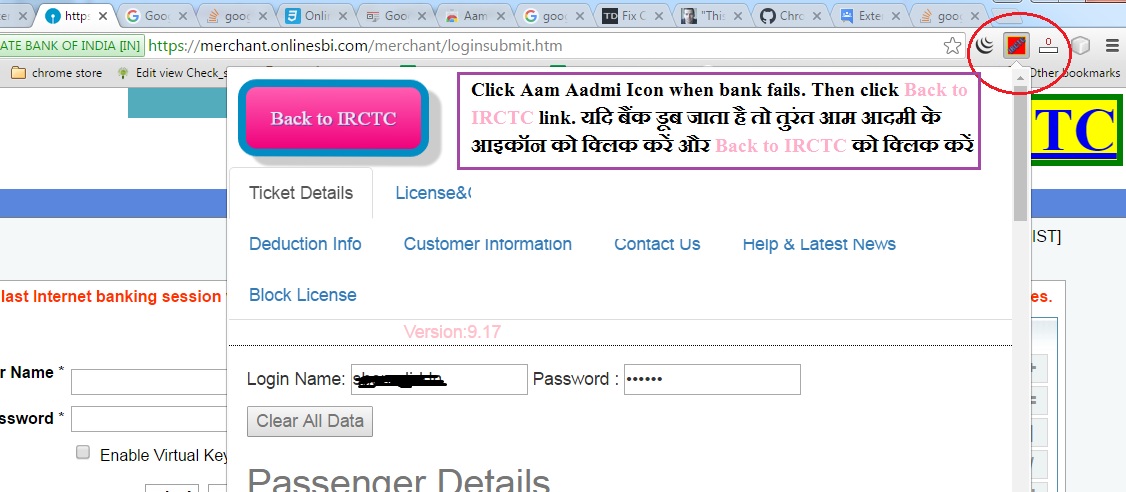
Reload IRCTC after changing Settings in Aam Aadmi Tatkal
Whenever you change settings like Ticket details, train details, bank details in Aam Aadmi Tatkal Options then those settings will take affect only when you reload IRCTC or go to a new page or logout and then login.
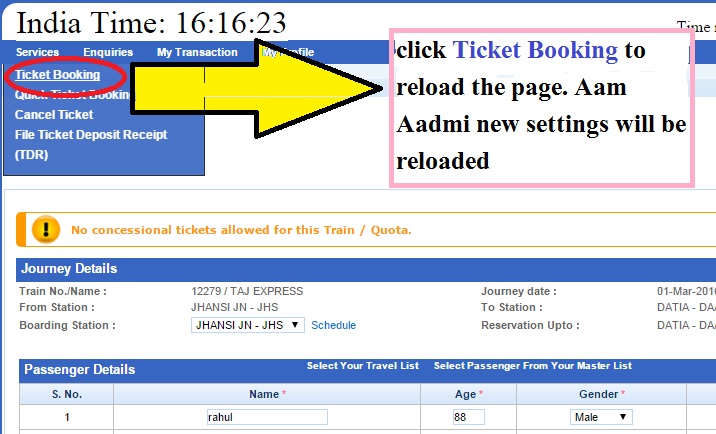
Suddenly Stopping Aam Aadmi Tatkal
Please click the browser close button[x] on the top right. Or use shortcut Ctrl+Shift+Q.
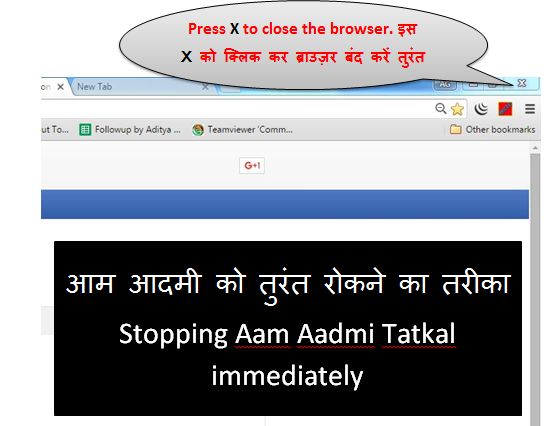
Auto-submit Next Button in Passenger Details Page
During Tatkal (or anytime in the day) time after 25(15 or 2) seconds or whatever is the minimum wait time if captcha is found to be filled then Aam Aadmi will automatically click the "Next" button.
There is another advantage during Tatkal time that if captcha is not found correct then it will automatically show timer of 6 seconds so that you can quickly press enter and go to Banking Selection page.
The prompt contains these:
- Cancel auto submit - You will need to click Next button manually
- Hide - This dialog will be hidden but it will still click the Next button.
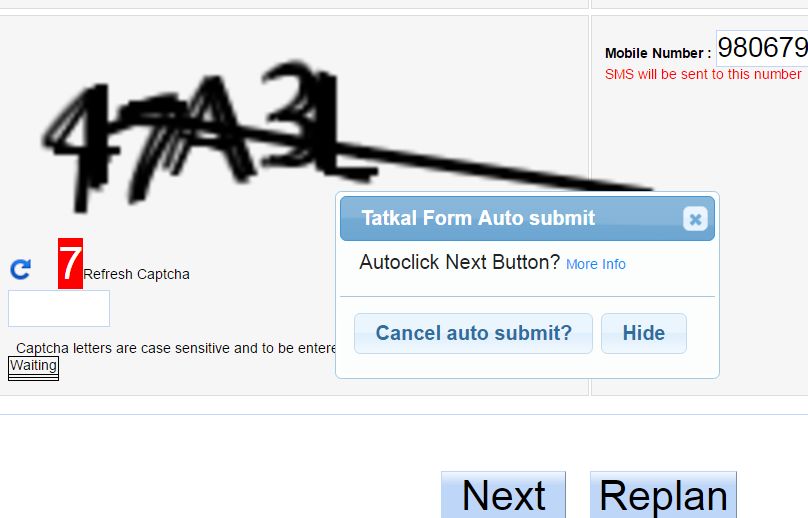
Using Autostart
When you switch on the Aam Aadmi Autostart when logged in or when you login in with Autostart on as explained in Autostart Option you see a screen like this:

To stop the auto-click take your mouse to bottom right yellow circle and it will change to "Stop" sign. Click to stop the autoclick:
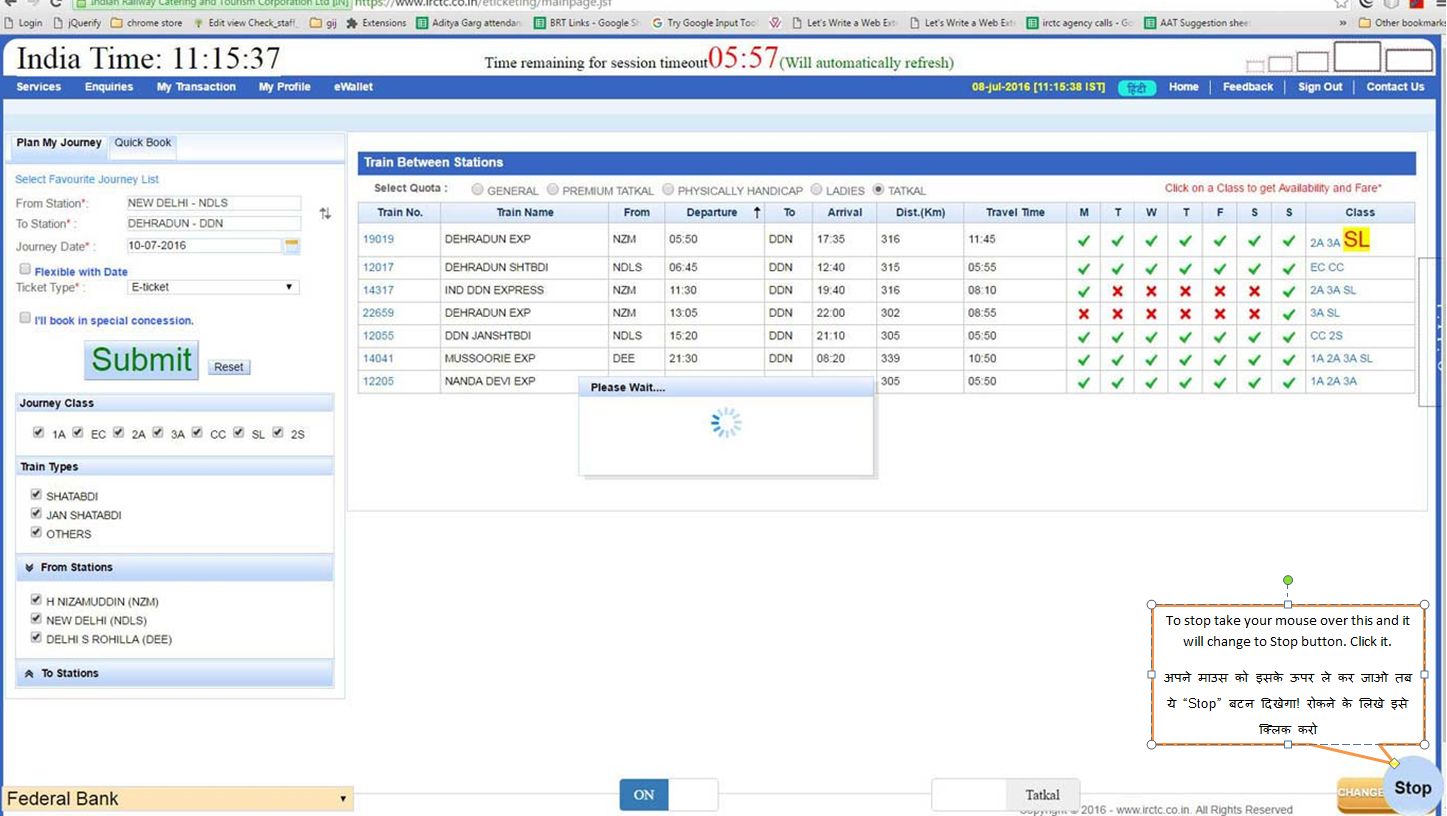
Logout Panel
Some quicklinks can be accessed by using this logout panel
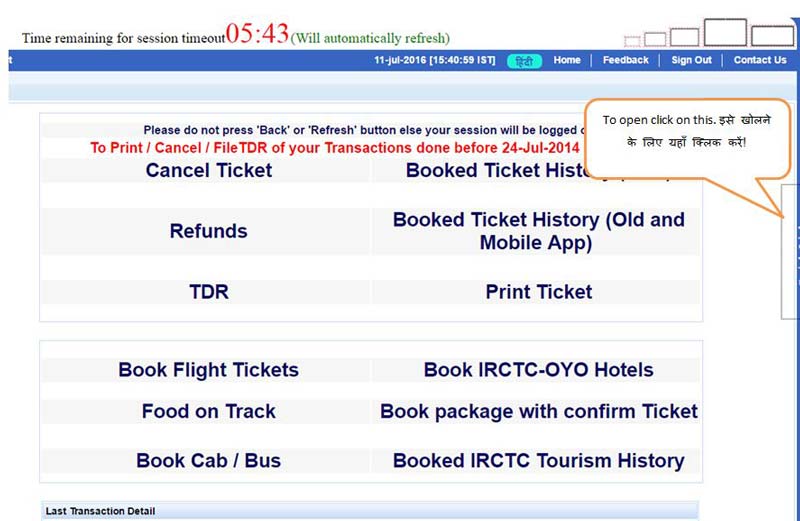
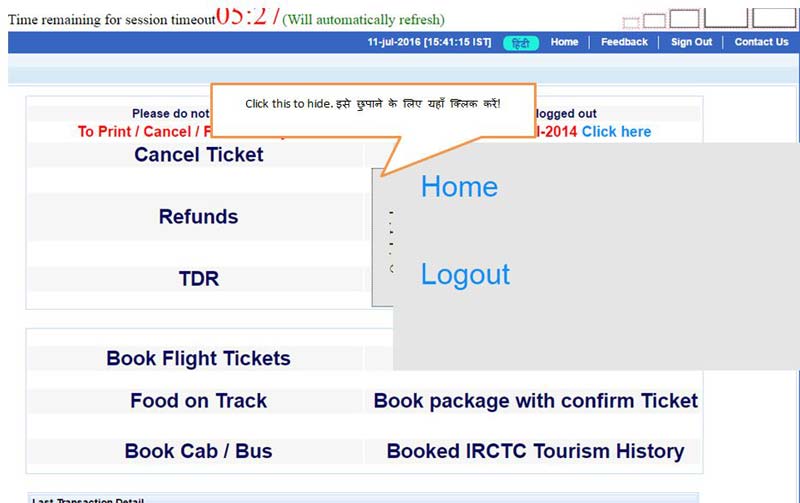
Prevent Captcha in Stop in last step of Bank payment
Please note that if you use Stop in last step of Bank payment then if you quickly press the payment button and it reaches IRCTC too fast then you will get this "Are you machine or human being?" captcha at IRCTC and your IRCTC account will close in 1-2 days.
To save you from this, Aam Aadmi will show you this message. So click on the payment button only after this message disappears.
अगर आप Stop in last step of Bank का इस्तेमाल करते हैं और आप जल्दी से पेमेंट का बटन दबा देते हैं जिससे वो IRCTC मैं पेमेंट के बाद जल्दी से पहुच जाता है तो आपको ये "Are you machine or human being?" का सन्देश मिलेगा और एक/दो दिनों मैं आपका एकाउंट बंद हो जाएगा!
इससे बचाने के लिए आम आदमी आपको ये दिखा कर रोकेगा! इस सन्देश के गायब होते है पेमेंट का बटन दबा सकते हैं!

Removed Banks Alerts
When at IRCTC website, if the active bank( the banks saved last in Bank Options) is removed from IRCTC then you will get alert like these when you are at IRCTC login page as well as the Passenger Details page.
Please add all your preferred banks in Show Banks options to get removed banks information and also to make the bank site load faster.
जब आप IRCTC के लॉग इन पेज पर जाओगे और अगर आपका चुनिन्दा बैंक IRCTC से कुछ समय के लिए हटा दिया गया है तो आपको इस बात की अलर्ट दिखाई जाईगी! . Passenger Details पर पहुँचने पर भी ये जानकारी दी जायेगी!
अपने सरे बैंकों को Show Banks मैं जमा कर रखिये ताकि इनके न चंलने की जानकारी आपको दिखाई जा सके और फिर आपके ये बैंकों को ख़ास तोर से तेज भी किया जाएगा आम आदमी द्वारा!

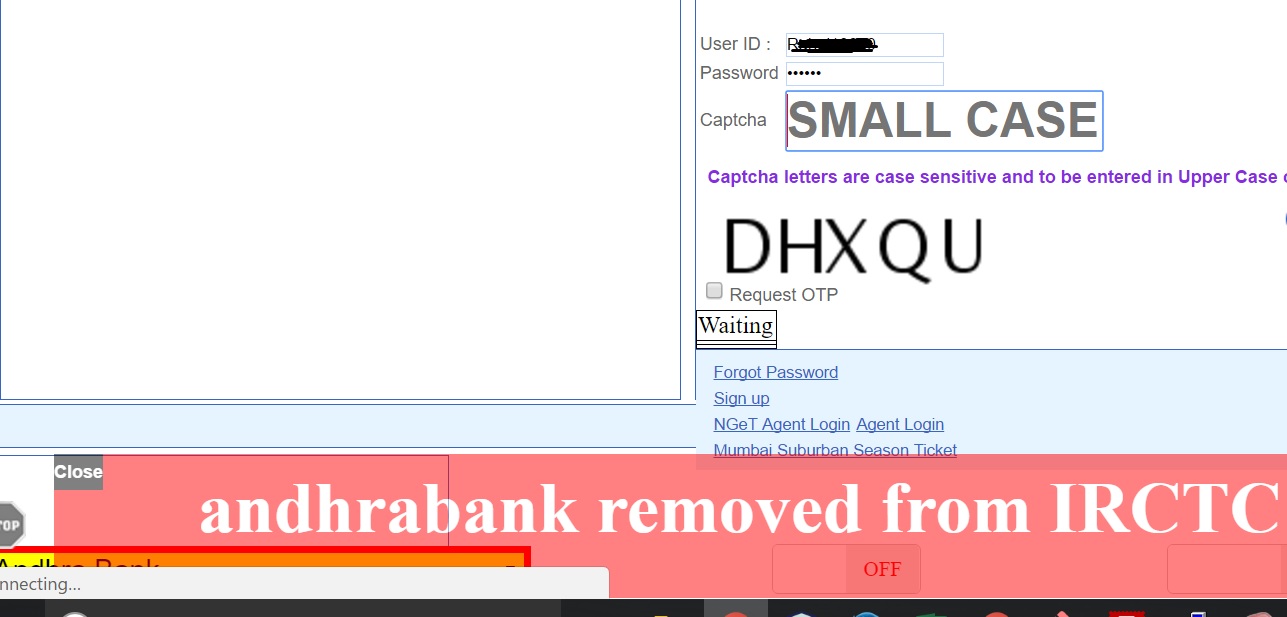
No Need to Wait for 25 Seconds in Passenger Details Captcha
Now this wait time will from 0 second to 25 seconds. If the site is slow then it will automatically adjust and reduce
In the Passenger Details page, now you must press the "Next" button( or press Enter in captcha box) only after "GO" comes otherwise the page will be submitted and you will "Invalid Captcha Message".
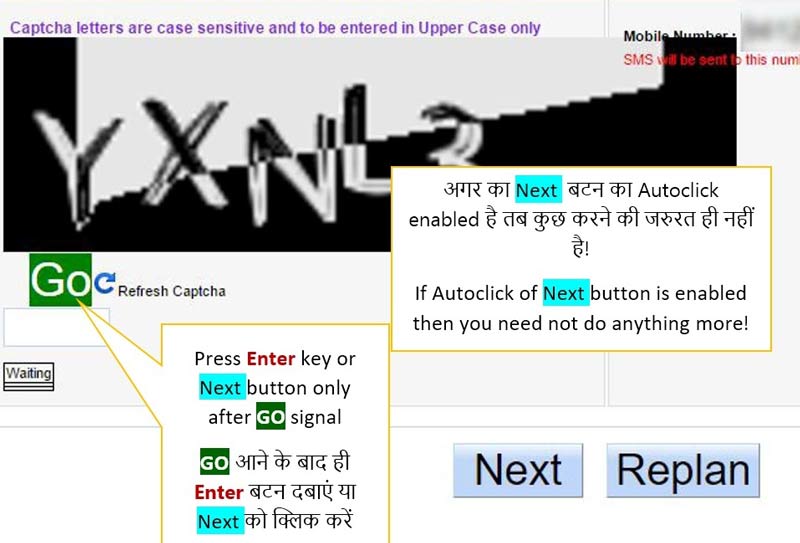
अब पैसेंजर पेज पर 25 सेकंड रुकने की जरुरत नहीं!
अब ये इन्तेजार का समय कम से कम शून्य सेकंड से 25 सेकंड तक ही होगा! साईट धीमे होने पर ये अपने आप ही कम हो जाएगा!
Passenger Details के पेज पर अब आपको "Next" बटन ( या कैप्त्चा बॉक्स मैं Enter बटन) तबही दबाना है जब हरा "GO" आ जाए नहीं तो वह तुरंत IRCTC को भेज दिया जाएगा और फिर आपको "Invalid Captcha Message" आएगा!
Autologin
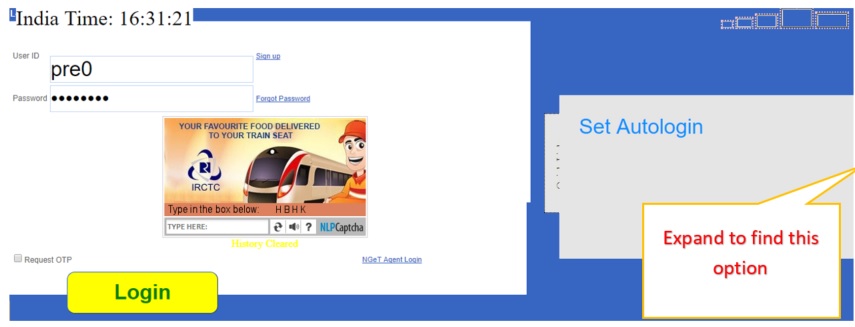
You can set the autologin and autologin after logout automatically from the Aam Aadmi Autologin Options or from the login page.