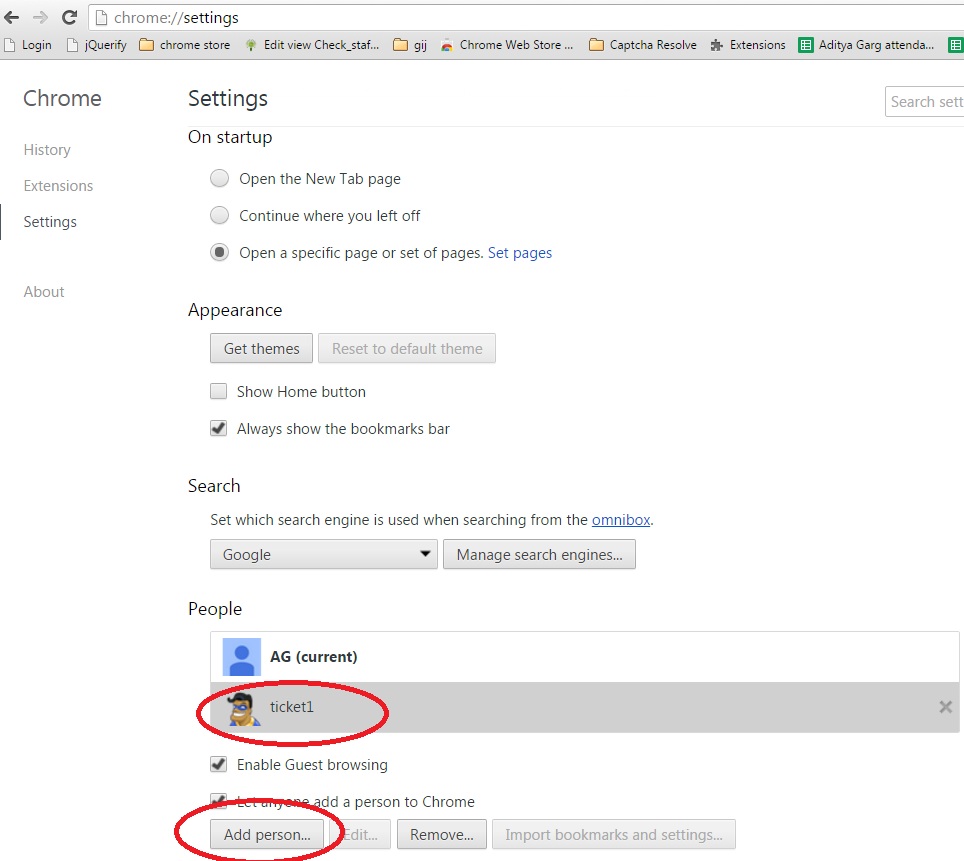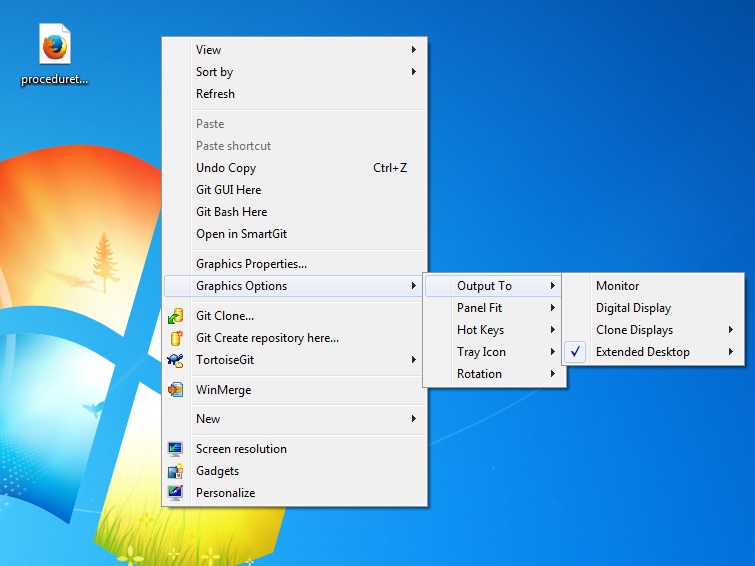Please Note These Things When Using Aam Aadmi Tatkal
9 November, 2015 - 15:54 — admin
Please note down these thing carefully when using Aam Aadmi Tatkal Software:
- Make sure the timezone of your computer is that of India
- Please don't change time of your computer before 11 am.
- Please use speakers on your computer for useful sound indications
- Login not before 3-4 minutes
- Don't do any page loads which gets information from IRCTC servers
- Use different profiles to book same ticket on different Chrome browsers and use "Stop on last step of bank payment" and "Autoclick Next button after Captcha".
- Disable all extensions except which are required and also clear history of browser after Tatkal
- Use Ticket1, Ticket2 .. etc browser profiles only for ticket booking and nothing else.
- Try to connect extra monitor. Old CRT monitors will cost only Rs. 300. Then select Graphics Option->Output To->Extended Desktop
- Switch on Tatkal on all the Browsers
- Click on "Submit" button 5 seconds before India Time, then click the same on the second browser. Keep doing it till Tatkal has started or use new Autostart feature.
- Book Now link is not in our hands and can come between 5 seconds Before and 25 seconds After.
So please keep Autostart to Before 8 seconds
- Don't press any button or link during page load etc .. however slow it may be.
- Always refresh any difficult captcha immediately
- Whenever you have time to fill captcha then fill it immediately and don't wait for captcha autofill since it can fail. Captcha autofill is only for when you book a ticket from multiple browsers. It is not for your comfort
- If you book very fast then after bank payment IRCTC may ask for captcha again so please fill captcha carefully in CAPS as we have done nothing here like auto-caps or autofill
- If you book ticket very fast then you may also get verification phone call from IRCTC so always give correct phone number.
- If anything goes wrong and you want to stop it immediately please press Esc key again and again or close the browser immediately.
- Use SBI Netbanking if you are booking same ticket from multiple browsers or computers. The first browser which enters SBI account will prevent others from entering.
- If you want to save Captcha money then use Simple Captcha during Tatkal. No money will be charged and Captcha will not be filled but you will get see captcha countdown timer.
- With licensed version ensure that you get free traning from Book Rail Ticket staff
Using First Time
If you are first time user of Aam Aadmi Tatkal then please note these points:
- Make sure that you've availed FREE traning on Teamviewer .. otherwise you will not be able to use the software properly.
- Until you become expert in using Aam Aadmi Tatkal please keep the Captcha setting in "Simple Solution". This will not fill the captcha and you will not be charged but you'll see the countdown timer.
- Book only one ticket at one time.
- Do some training of booking tickets at Tatkal time keeping bank balance Rs. 0. The ticket will not be booked due 'No balance' and you will not be charged. Also when the payment fails and goes back to Bank Payment, there you can see the Availability at that time. If seats are available that means at that time you'd have booked the ticket if balance was there in your account.
कृपया इन चीजों का ध्यान रखें
- अपने कंप्यूटर का समय क्षेत्र को भारत का रखें
- अपने कंप्यूटर का समय 11 बजे सुबह के बाद ही बदलें
- अपने कंप्यूटर मैं स्पीकर को ओन रखें क्योंकि आम आदमी तत्काल काफी काम की आवाजों से आपको जानकारी देता है!
- एक ही टिकट को अलग-अलग क्रोम ब्राउज़र प्रोफाइल से बुक करने की कोशिश करें! इसके लिए "Stop on last step of bank payment" और "Autoclick Next button after Captcha" को चुन कर रखिये!
- जरुरी एक्सटेंशन्स छोड़ कर बाकि सब को निष्क्रिय कर दें और ब्राउज़र की हिस्ट्री को तत्काल के बाद क्लियर कर दें!
- ब्राउज़र प्रोफाइल Ticket1, Ticket2 .. आदि को सिर्फ टिकट बुक करने के लिए रखे!
- एक और कंप्यूटर मॉनिटर(स्क्रीन) लगवाएं ! पुराना CRT मॉनिटर सिर्फ 300 रूपए मैं ही आ जाता है!
उसको सेट करने के लिए सेलेक्ट करिये: Graphics Option->Output To->Extended Desktop - IRCTC एकाउंट in 3-4 मिनट से पहले लॉग इन न करें
- अब आप कोई भी पेज तो लोड न करें जिससे वो IRCTC के कंप्यूटर को कनेक्ट करे
- तत्काल मोड को ओन करें
- India Time से तीन-चार सेकंड पहले से "Submit" को दबाना शुरू करें या फिर हमारे autostart की नयी सुविधा का इस्तेमाल करिए!
- तत्काल का Book Now(जो हमारे हाथ मैं नहीं है) लिंक 5 सेकंड पहले से और 25 सेकंड बाद के बीच मैं आता है. इसलिए इसे 5 सेकंड Before से पहले रखें. जैसे की 8 सेकंड Before
- कोई भी बटन या लिंक को एक से ज्यादा बार न क्लिक करें .. चाहे वो कितना भी धीरे क्यों न हो!
- एक ही टिकट को ज्यादा कंप्यूटर से चलायें और "Stop in last step of payment" और "Autoclick Next button after Captcha" को ओन करके रखिये
- मुश्किल कैप्त्चा को तुरंत refresh करना न भूलें
- अगर आप के पास समय है तो आप खुद ही कैप्त्चा भरें तुरंत और इन्टरनेट से कैप्त्चा भरने का इंतजार न ही करें क्यों की वो कभी कभी फ़ैल भी हो सकता है! कैप्त्चा अपने आप भरने की सुविधा उसके लिए है अगर आप एक ही टिकट को कई ब्राउज़र/कंप्यूटर से चलते हैं!
- अगर आपकी टिकट बहुत जल्दी से बुक होगी तो पेमेंट कटने के बाद भी IRCTC आपसे कैप्त्चा पूछ सकता है और आपको उसके लिए तैयार रहीये! पर उस कैप्त्चा मैं हमने कुछ नहीं किया है जैसे की अपने आप भरने की सुविधा या फिर अपने आप बड़े अक्षरों की सुविधा आदि!
- कभी भी कुछ गलत हो जाता है तो उसे रोकने के लिए "Esc" कीबोर्ड के की को बार बार दबाएं या फिर ब्राउज़र को ही क्लोज कर दें!
- अगर एक से ज्यादा ब्राउज़र या कंप्यूटर एक साथ उसे कर रहे हैं एक ही टिकट के लिए तो आप SBI Netbanking को इस्तेमाल करें! जो ब्राउज़र पहले SBI एकाउंट मैं घुसेगा वो ही OTP तक जायेगा और बाकी error देगा!
- अगर आप कैप्त्चा के पैसे बचाना चाहते हैं तो तत्काल के समय उसे सिंपल मैं रखें जिससे आपके पैसे नहीं कटेंगे और कैप्त्चा भी नहीं भरेगा पर आपको कैप्त्चा की उल्टी गिनती करने वाली घड़ी दिखेगी
- याद रहे हमसे अपनी फ्री ट्रेनिंग लेना मत भूलें !
क्या आप आम आदमी मैं नए हैं?
तो ध्यान दें इन बातों का
- याद रहे हमसे अपनी फ्री ट्रेनिंग लेना मत भूलें ! नहीं तो आप टिकट बुक नहीं कर पाएंगे
- जब तक आप एक्सपर्ट नहीं होते आप कैप्त्चा को "Simple Solution" मैं ही चलायें! इससे कैप्त्चा आपको ही भरना पड़ेगा और पैसे भी नहीं काटेंगे
- एक ही टिकट बुक करने की कोशिश करें
- अपने बैंक एकाउंट का बैलेंस को 0 करके तत्काल मैं टिकट बुक करने की कोशिश करें! इससे आपके पैसे भी नहीं काटेंगे और पेमेंट फ़ैल के समय वो Availibility भी दिखायेगा!