How to Prevent Session Expired in IRCTC Login & Keep Working For Longer Duration
TOC

IRCTC ... the site run by IRCTC bureaucrats! Babus run it! You must be tired of seeing those "Session Time out messages" with your IRCTC account:
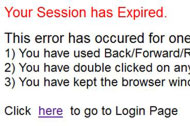
But there is a way out! You can avoid getting this error at all and when fighting online for Tatkal tickets this can be real time savior.
Summary Steps - You need to do
Here is what you'll need to do in short.
- Download & install Firefox browser( world's most popular browser)
- Install this Session Keeper plugin and provide IRCTC link
- Just login into IRCTC and your login will not expire as longs as your computer/network is on.
Here is how you do.
Download & install Firefox browser
Download it from here. Installation is very easy. Now do the following step using Firefox
Install Session Keeper
Session Keeper installation is very simple. Simply click "Add to Firefox". Otherwise you can find those steps this and this. Don't forget to restart the browser!
Change Session Keeper Settings
Now open Session Keeper Settings( I go from Tools -> Add-ons then scroll down, yours can be different depending on Firefox version):
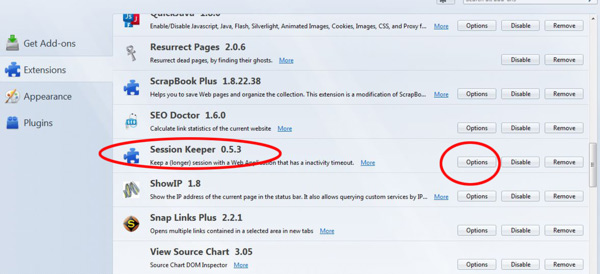
Now click Options in it or you can simply click on a small red icon (labeled SK) in bottom right of you browser's status bar:
![]()
This will open the following options:
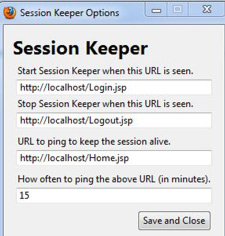
Here there are 4 inputs you need to give( but don't give it just now):
- Start Session Keeper when this URL is seen : http://www.irctc.co.in
- Stop Session Keeper when this URL is seen : http://www.bookrailticket.com
- URL to ping to keep the session alive: <The first URL after login into IRCTC; explained below>
- How often to ping the above: 2
Starting/Stopping Session Keeper
Follow step by step.
- Go to Firefox Extensions, locate Session Keeper and enable it(if it is disabled) and then restart your Firefox.
- Now login into your IRCTC account:
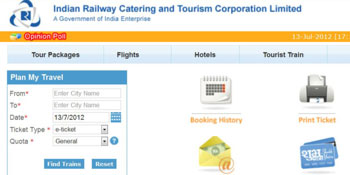
- After you've successfully logged in, copy the URL link in the address bar and in my case it looks like this:
https://www.irctc.co.in/cgi-bin/bv60.dll/irctc/booking/planner.do?screen...
Or click this image and zoom this small image to see the same url:
- Go to Session Keeper's options and give inputs as already explained above. In the third option paste the URL from address bar of your IRCTC account. Do it fast since your logged in account should not time out.
- Now you're ready to go, open a new tab(Ctrl+T) in Firefox, keeping your session open and type this address : http://www.irctc.co.in ( this is the input you've given in the first option to start it).
- Check out the SK icon in the bottom right of the status bar of your browser it should be turned into green:

If it is green then it means Session Keeper has started and every 2 minutes it will ping your IRCTC account page to keep your session alive. That means as long as your computer & Firefox is on and internet connected - your IRCTC session will not expire.
- When you're done simply open another tab in Firefox(Ctrl+T) and type the URL you've given in the second option: http://www.bookrailticket.com in the address bar to stop SK from running. Checkout the SK icon in the bottom right of your browser it should be red again otherwise it'd be unnecessarily running eating your computer time.
- Finally go to Extension Tab and locate Session Keeper and "Disable" it as explained above. When you need it next time enable it and restart browser.
Feel free to leave your comments below.



